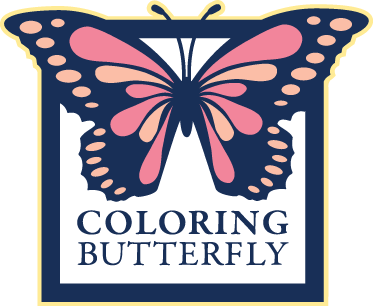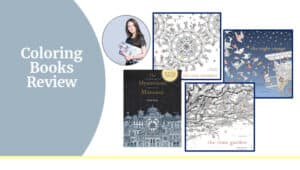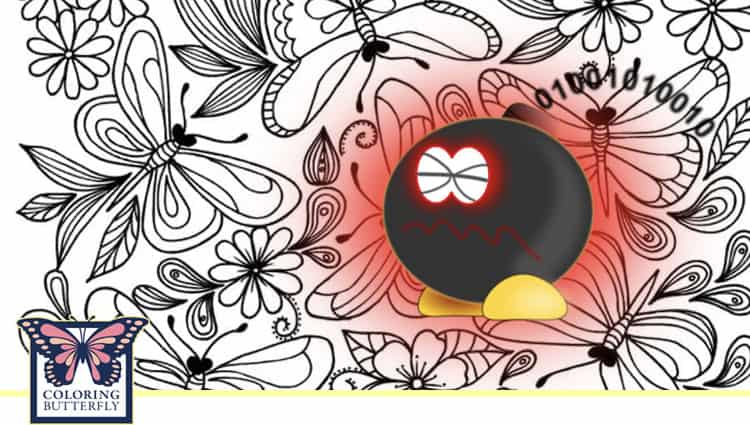
How to safely download coloring files without getting a computer virus.
Do you search for and download “Free” coloring pages online? There are thousands of free coloring pages across the web on hundreds of websites. Did you know that many of these websites are insecure and are great places to pick up viruses that can affect your computers?
This article is about protecting your computer from a virus when downloading free coloring pages, sheets, or any digital files.
How to Safely Download Coloring Files
Table of Contents
- Where is the SSL Certificate?
- Overview of Computer Viruses
- Protect Your Computer When Downloading Files
Other resources. Check out other supporting resources on ColoringButterfly.com that you might enjoy.
- How to Find Free Coloring Pages (+50 Websites)
- Buying A Coloring Book: Everything You Need to Know (Guide)
- Buying Colored Pencils? Everything You Need Know (Guide)
As a writer/storyteller for large companies worldwide, I spend a lot of time writing about software, digital security, and the latest digital devices. Computer security is critical for companies. But they have entire departments who help keep the company free of computer viruses.
Can you really get a computer virus from downloading free computer pages? Yes, you get viruses from free computer pages, information shared by others, and any files and information you download to your computer. You are just as susceptible to a computer virus, and you are one person.
Is there any way that you can protect yourself? YES, there is a lot you can do. This article will outline some critical steps to be safe from computer viruses and continue to enjoy your coloring adventures and daily interaction with the Internet. [TOC]
Table of Contents
ToggleWhere is the SSL Certificate?
When I first began searching for Free Coloring Pages and other content related to my coloring adventures, I noticed that many sites do not have an SSL Certificate on their website.
- The SSL Certificate is essential. Absolutely essential
An SSL certificate establishes a secure, encrypted connection between your browser and the web server where the site you’re visiting is hosted. URLs of SSL-enabled websites typically begin with HTTPS instead of HTTP. When preparing for this article, I found that 35% of the websites did not have the SSL Certificate. [TOC]
Overview of Computer Viruses
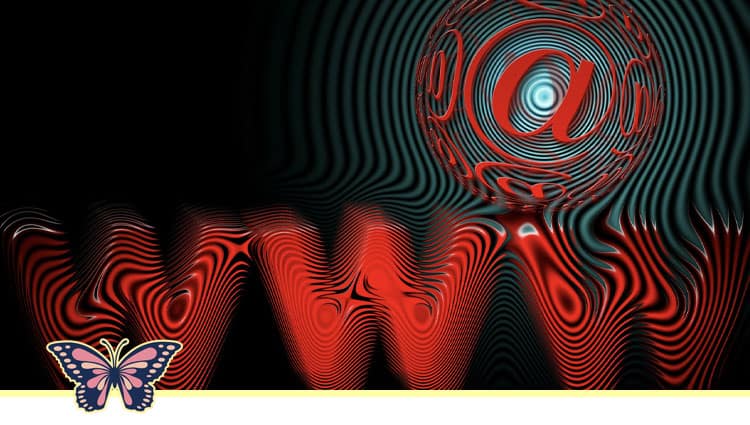
Do you search for and download “Free” coloring pages online? There are thousands of free coloring pages across the web on hundreds of websites. Did you know that many of these websites are insecure and are great places to pick up viruses that can affect your computers?
As I searched for Free coloring images, I noticed that many sites do not have an SSL Certificate on their website. [TOC]
- The SSL Certificate is essential. Absolutely essential.
An SSL certificate establishes a secure, encrypted connection between your browser and the web server where the site you’re visiting is hosted. URLs of SSL-enabled websites typically begin with HTTPS instead of HTTP. When preparing for this article, I found that 35% of the websites did not have the SSL Certificate.
For example, when I started ColoringButterfly.com, the SSL Certificate was my first action to secure the site for all who would come and enjoy the content. Our URL looks like this:
- ColoringButterfly.com https://coloringbutterfly.com/
Downloading content from the web has become a way of life. Like anything routine, it can be easy to forget and ignore essential safety measures when downloading files from the Internet.
What is the concern? Free coloring page downloads are the perfect place where you can easily infect your computer with viruses, malware, and Trojans (misleading malware). Let’s take a closer look. [TOC]
How A Computer Virus Can Affect A Computer
A computer virus works similarly to a flu virus. The flu virus is very contagious; you feel rundown, you need more sleep, and it’s hard for you to do everyday tasks. The computer virus will interfere with your computer’s performance, duplicate itself, and spread throughout your computer. A virus can damage programs, delete files and format or erase your hard drive, resulting in your computer’s reduced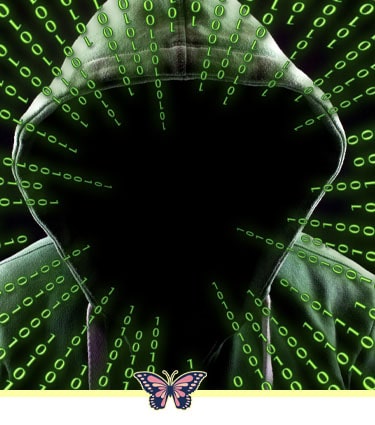 performance or even crashing. Hackers can also use viruses to access your personal information to steal or destroy your data. [TOC]
performance or even crashing. Hackers can also use viruses to access your personal information to steal or destroy your data. [TOC]
How A Computer Gets A Virus
A computer can get a virus either intentionally or unintentionally. The viruses can be found on pirated music or movies, photos/coloring pages, free games and toolbars, and phishing/spammy emails with attachments. Viruses can also be downloaded by visiting malicious websites or clicking on links or ads to unknown or unsecured websites. [TOC]
How to Know When You Have A Virus
Your computer may be infected with a virus if you notice symptoms like:
- A computer is running slow, such as taking a long time to start up or open programs
- Experience problems shutting down or restarting
- Files are missing
- Frequent computer crashes and error messages
- New applications such as toolbars appear without downloading them
- The computer hard drive is working too hard, such as the computer fan makes sounds (moving quickly with a humming or buzzing sound) when you are not doing much with your computer
- Emails are being sent automatically from your account
- The browser is slow or redirects to other websites
- Antivirus or firewalls slow down [TOC]
Protect Your Computer When Downloading Files

Protect the computer when downloading free coloring pages. I want to share a few essential tips that help you be safe searching and exploring the web for “Free” coloring pages. Here is what you can do. [TOC]
Download ONLY From A Reputable Site/Source
Only download files from trusted websites and avoid downloading anything from third-party sources. There is minimal risk of malware getting into your computer when downloading files from official, reputable websites. Hackers know that people downloads quickly and immediately. You can take the following steps to verify that a site or source is safe.
- About/Contact Us. To verify a site, check the website’s “About” or “Contact Us” page and verify the site is legitimate. Look for phone numbers, physical addresses, news coverage and signs that the site is trustworthy.
- Email attachments. If you received an email from an unknown email address with an attachment, DON’T open or download the attachment without confirming with the sender.
- Check out the URL from the site Virustotal.com. Virustotal will analyze suspicious files, domains, IPs, and URLs to detect malware and other breaches and automatically share them with the security community. VirusTotal pulls in definitions from all across the Internet. Another VirusTotal feature is analysis-by-email. You can send your suspect file directly to VirusTotal (files up to 256MB), and they’ll respond with the file status. When VirusTotal detects issues in a file, it’s best to avoid it.
Go to the webpage where you intend to download the file, right-click on the download button, and choose Copy link address. To begin the analysis, go to VirusTotal’s official website, paste the URL in the URL search bar, and click on the search icon. OR check WikiHow “How to Know when It Is Safe to Download Something” for a quick tutorial. [TOC]
Scan Files for A Computer Virus Before Downloading
Always scan downloads for viruses before downloading. Most antivirus software lets you scan files. Some will have you right-click on the file you’re trying to download. Others will prompt you to open your software first before it scans the file you just downloaded. The other will scan during download. If you downloaded a file before it was scanned for virus, don’t open it until you are sure the file is clean/free of viruses. You can take an extra precautionary step by running your antivirus software after downloading files to ensure that nothing slipped through the cracks
- Google to learn how your antivirus scans download files. If you aren’t sure how to get your antivirus scans downloaded for the virus, take time to learn how the software scans download files. An easy way is to do a Googles search like this, “how does (name of antivirus software) scan downloads for the virus.” For example, “how does Kaspersky scan downloads for the virus.”
- Microsoft safety scanner. Check out the following article about “Microsoft Safety Scanner Download.” Microsoft Safety Scanner is a tool designed to find and remove malware from Windows computers.
- Scan an item with Windows Security. Check out the following article, “Scan an item with Windows Security.” Windows Security (Windows Defender Security Center in previous versions of Windows) enables you to scan specific files and folders to ensure they’re safe.
- How does Apple (macOS) check downloads? Check out the article “Protecting against malware in macOS.” Apple operates a threat intelligence process to identify and block malware quickly.
- Check out the URL from the site Virustotal.com. Virustotal will analyze suspicious files, domains, IPs, and URLs to detect malware and other breaches and automatically share them with the
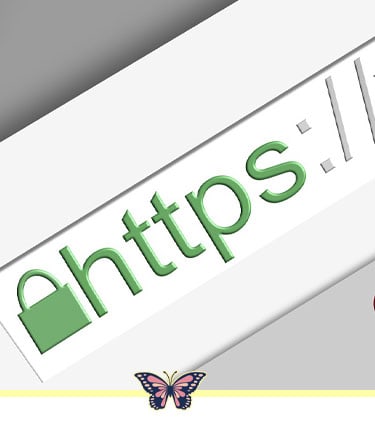 security community. Check WikiHow “How to Check A Download for Viruses” for a quick tutorial on how to use it. [TOC]
security community. Check WikiHow “How to Check A Download for Viruses” for a quick tutorial on how to use it. [TOC]
Check the SSL Certificate of the Website
An SSL certificate establishes a secure, encrypted connection between your browser and the web server where the site you’re visiting is hosted. URLs of SSL-enabled websites typically begin with HTTPS instead of HTTP. Also, look for the padlock icon right before the URL, confirming that your browser’s connection with the website is encrypted. You can verify the site’s validity when you click on the padlock.
IMAGE
If a website does not have the SSL certificate, you’ll often see “Not Secure” instead of a padlock, and the URL will most likely start with HTTP rather than HTTPS. Therefore, avoid downloading files from such websites without SSL installed. [TOC]
Check the Domain
The standard domain extensions are.COM, ORG, and . NET. Scammers/hackers will use different extensions by the dot. For example, if you see (Microsoft.tech) instead of (Microsoft.com). Please don’t click on it. Don’t download from a site that does not have COM, ORG, and NET. [TOC]
Verify Ownership
If you have checked the SSL and the domain but have not heard of the website before, verifying the website’s owner is an excellent way to check if the website is secure. With the help of Whois Lookup, you can find the name of the registered individual or legal entity that owns the website you’re trying to visit. If no contact information is present, consider that a potential sign of concern. Think about going elsewhere for your Free coloring pages. [TOC]
Analyze the Website Design
Cybercriminals are notorious for putting together unsecured websites and ignoring quality design elements. You will see spelling errors and grammar mistakes all over the site. If the website does not match the company’s branding or it is not what you are used to seeing, exit and keep moving on. [TOC]
Use An Online Scanner Tool
Scan the file download link with the online scanner tool. Another competent help to ensure that files are free of viruses is to analyze their download link before clicking the download button. There are many online virus scan tools available that you can use to scan files; VirusTotal is the most recommended.
Virustotal will analyze suspicious files, domains, IPs, and URLs to detect malware and other breaches and automatically share them with the security community. VirusTotal pulls in definitions from all across the Internet. Another VirusTotal feature is analysis-by-email. You can send your suspect file directly to VirusTotal (files up to 256MB), and they’ll respond with the file status. When VirusTotal detects issues in a file, it’s best to avoid it. [TOC]
Go to the webpage where you intend to download the file, right-click on the download button, and choose Copy link address. To begin the analysis, go to VirusTotal’s official website, paste the URL in the URL search bar, and click on the search icon. OR check WikiHow “How to Check A Download for Viruses” for a quick tutorial on how to use. [TOC]
Know the Signs of An Insecure Website
Sometimes you can instantly tell if you’re on an unsecured website or not. You know when you are at an unsecured website and come across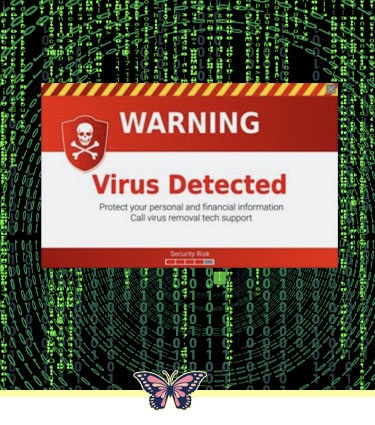
- Search engine warnings. Warning signs may pop up when attempting to enter a site viewed as potentially dangerous. Though these warnings are sometimes inaccurate, selecting a different site is best.
- Spam. Strange websites with flashing warning signs and exclamation marks are telltale signs of malware.
- Redirects. Browser hijackers can embed malware onto sites that will automatically redirect users to other unrelated and potentially harmful web pages. If you encounter this tactic, close all unwanted web pages immediately.
- Pop-ups. If you click on a site with many pop-ups, exit the browser immediately. This is a good indicator that the site could be infected with malvertising or adware [TOC]
Do Not Open These Types of Files
Do not open files with EXE, SCR, ZIP or RAR extensions. In addition, having antivirus software scan your download files, check the file extension. A file extension, or filename extension, is a suffix at the end of a computer file. It comes after the period and is usually two to four characters long. For example, when you have opened a document or viewed a picture, you’ve probably noticed these letters at the end of your file (e.g., .doc, .jpg, .png, .pdf) or (.xlsx, .pptx, .pdf, .docs).
If you download a “Free” coloring page from the Internet with the following file extensions .exe or .scr, don’t open them. An EXE is among the dangerous file extensions that you should not execute. Furthermore, avoid downloading zipped files with ZIP or RAR extensions from unknown sources. Check out this video:
- Exe files are executable files that launch a program. While most EXE files are safe, some can harm your computer. If you’re not sure about a file, don’t open it. Exe files from unknown sources can contain viruses or malware that can harm your computer.
- SCR files are executable files; you should not open or use them as a screensaver unless you can verify their legitimacy and source. Viruses and malware have been found in SCR files from sources other than Windows. [TOC]
If you like this article, please share it with others.